Registration & Update
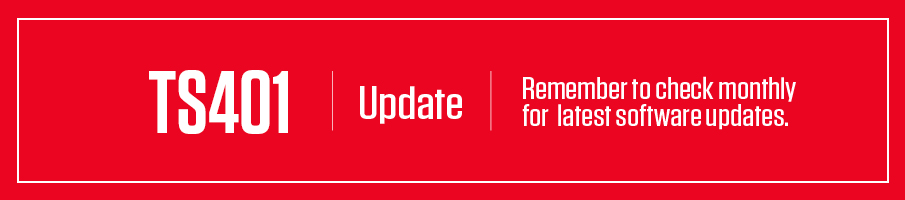
TS401 update application: MaxiLinkII_V1.04
TS401 software update pack: TS401_Update_GL_V5.61
Note: TS401 needs no registration.
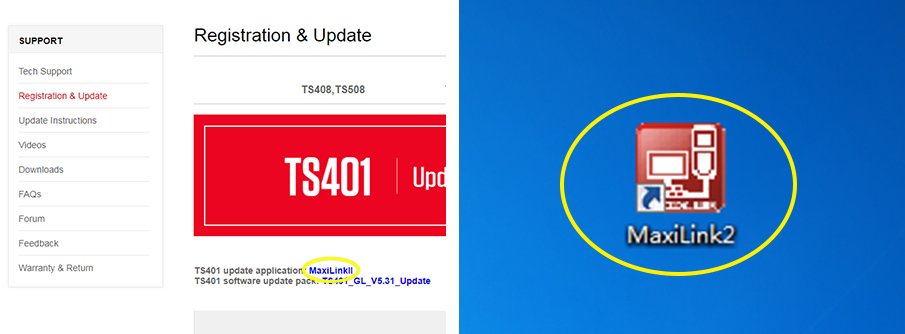
Click “MaxiLinkII” to download the application and install “MaxiLinkII” on your PC.
Unzip and Install MaxiLinkII. Once installed, the MaxiLink2 shortcut displays on the desktop.
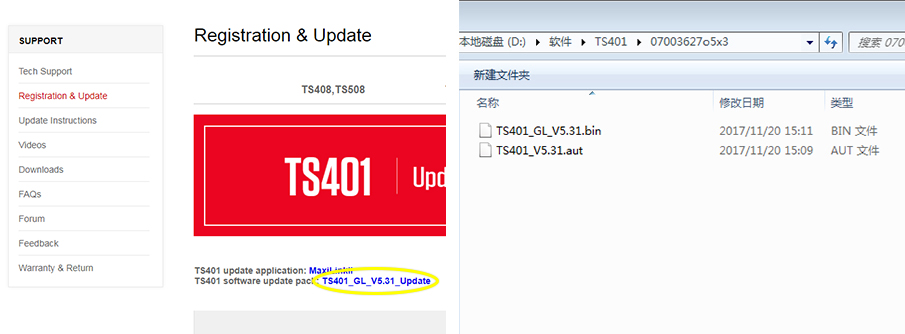
Click TS401 software update pack to download the zip file. To unzip the file, right-mouse click on the file and select Extract All. Remember to note the location of extracted folder.

Connect the tool to the computer using the supplied USB and select Update Mode on the tool.
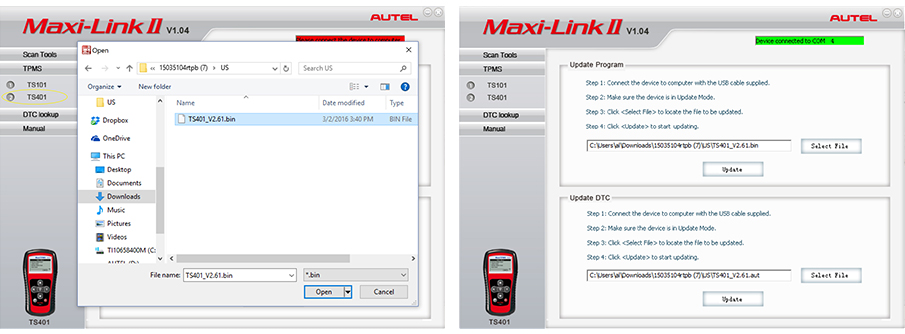
Launch MaxiLink2 on the PC and then select TS401 on the left-hand side of the screen under the TPMS tab. Under Update Program, click on Select File and browse to the software update you downloaded. Open the folder labeled GL, select the file within (the file extension is .bin) and click on Update.
The application will communicate with the tool and update. The PC application and the tool will display a message once the update is completed.
Next, under Update DTC, click on Select File, browse to file (the file extension is .aut) and click on Open, and then click on Update.
The application will communicate with the tool and update its software. The PC application and the tool will display a message once the update is completed.
IMPORTANT: Both the TS401 file and the DTC file must be updated for the tool to function correctly.

update instructions
TS201 / TS408 / TS501 / TS508 / TS508WF* / TS601
(If you’ve already created an account AND registered the device, skip to STEP 2.)
To create an account click or visit: https://pro.autel.com/login.html.
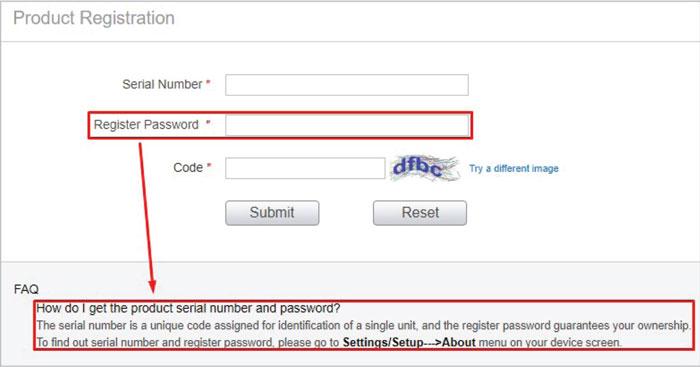
After creating an account, or if you already have one, visit the same link as above and sign in.
If you are signing in for the first time, you will be asked to register your tool. If you already have an account, click on Product Registration on the left side of the page and fill in the information required.
• NOTE: The Register Password is a 6-digit code found in your device on the “About” screen.
(FOR WINDOWS USERS ONLY)
Click the link below to download the Maxi PC Suite.
Once downloaded, open the file and click on Setup to begin the installation. Follow the installation prompts.
Once you have clicked Finish on the installation you should find the Maxi PC Suite program icon on your desktop. Open Maxi PC Suite and continue to the next step.
• NOTE: Older PC’s may not have the program necessary to open .zip files. You may need to download a free .zip extractor to open this file type.
Once Maxi PC Suite is open, connect your tool to your PC and set the tool to Update Mode. Depending on your tool model Update Mode can be found on the Home Screen or in the My Device menu.
Maxi PC Suite should now connect to your tool. Log in if you are prompted to do so.
• NOTE: Before beginning any updates, make sure the serial number (displayed on the left side of the window) matches the serial number on the back of your tool.
WHILE UPDATING, DO NOT HANDLE THE TOOL OR CABLE.
After the update is complete and Maxi PC Suite displays ‘No Available Updates’ you can unplug the tool from your PC.
In your tool go to Settings (found under My Device on TS408/TS508/TS508WF) and check the Market option. MAKE SURE IT IS SET TO AMERICA. If it is not, change the Market to America before using the tool.
Once these steps are finished, the update is complete and you can use your tool.
*The TS508WF is capable of two software update methods: via Wi-Fi without a PC or via PC as explained above. If you update a TS508WF via Wi-Fi we recommend the tool is plugged into a power source to avoid draining the battery.

© Intelligent Technology Corp.,Ltd.
2004-2017, All Rights Reserved.
